Is there something wrong with your mosaic dataset? Or are you wondering if it can be optimized? Have you tried analyzing your mosaic dataset?
The Analyze Mosaic Dataset tool that can be performed on a mosaic dataset to help you find any errors or warnings that may be associated with your mosaic dataset. Think of it as a check-up for your mosaic dataset.
How do I find this tool?
In the Table Of Contents (TOC), right-click the mosaic dataset (parent level), point to Data, and click Analyze Mosaic Dataset.
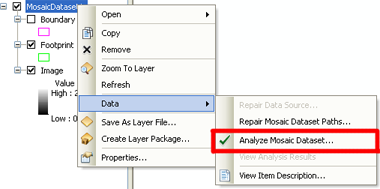
This brings up the Analyze Mosaic Dataset tool.
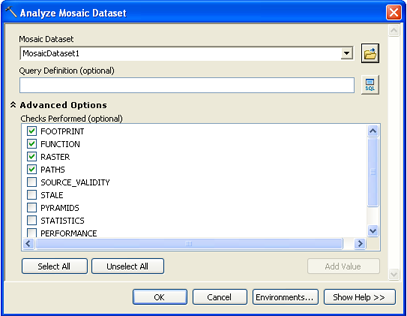
How do I use the tool?
1) In the Analyze Mosaic Dataset tool, the input mosaic dataset should already be populated. If not, navigate to the correct location.
2) Expand the Advanced Options. By default only Footprint, Function, Raster, and Paths are going to be examined. Feel free to check on or off any of the options.
3) Click OK to run the tool.
Once the tool completes, the Prepare window will appear (assuming you followed the steps above on a mosaic dataset that has never been analyzed). The Prepare window will show you the Error, Warnings, and Messages that the tool has diagnosed.

Now what?
Now you can review the list of errors and warnings, and then decide if you want to fix your issues. Errors should be fixed, since they tend to prevent a mosaic dataset from working properly. Warning can optionally be fixed; they tend to diagnose ways to improve the performance on your mosaic dataset.
To learn more about each issue, highlight an error or warning, right-click on it, and choose Help. This will bring up the Help topic that describes this issue.

If a tool can be fixed by running a Geoprocessing tool, double-click on the issue will bring up the appropriate tool.